The market for NFTs reached a $41 billion valuation, with $10 million worth of NFTs sold weekly. The fact that a seemingly ordinary piece of digital art can make millions has prompted many talented artists to create their own NFTs. If you’re one of them, here’s a list of the best software to create NFT art:
- GIMP
- Shotcut
- Krita
- Inkscape
- Nifty Ink
- Adobe Illustrator
- Corel Painter
- Paintstorm Studio
- NightCafe
- NinjaFT-NFT Art Generator Software
- SketchAR
- Pixel Studio
- Pixel Brush
- NFT Creator!
- NFT Maker Crypto Art & Metaverse
- Dream By WOMBO
- Fotor
- HotPot.ai
- Aggie.io
I’ve divided the list into several sections and listed some pros and cons. Not all of these are specifically designed to create digital art for minting NFTs. For most situations, artists can use the application they’re most comfortable with to produce the original piece, then mint a non-fungible token alongside the digital artwork.
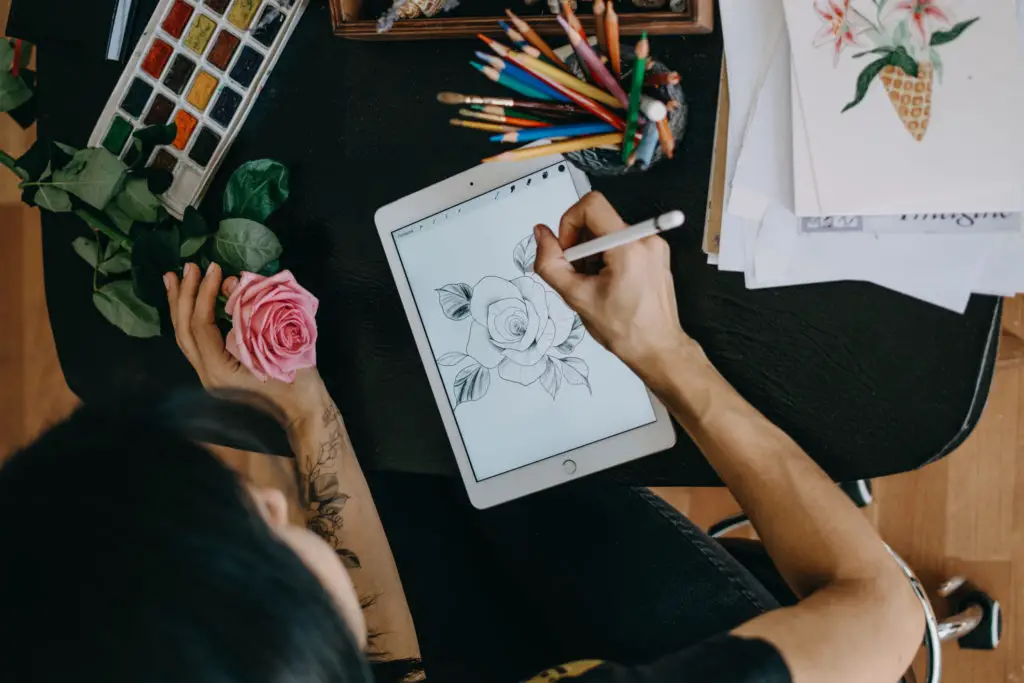
The Best Software For Creating NFT Artwork
I’ve chosen the best applications that are innovative and easy to use regardless of whether you’re a seasoned digital artist or just starting out in digital NFT art.
First, let’s look at my favorite category: free and open-source software (FOSS).
1. GIMP
GIMP is my top choice for the best software to create NFT art. It includes a plethora of professional-quality features for fine-tuning photos and creating NFT artwork from scratch.
I’ve been using this application for years as an alternative to Photoshop.
It has layer management, highly customizable brushes, filters, image-enhancement tools, and support for several plugins. Some plugins are pre-installed, and others can be downloaded separately.
Its active contributor community means it’s always in development, and any bugs are squashed quickly. These add up to a truly remarkable free photo editor that outperforms many others.
Pros
- Easily expandable
- Awash with handy features and tools
- Opens almost all image formats
- Super stable and memory-efficient
Cons
- The interface is a bit cluttered and dated
2. Shotcut
Shotcut is a video editor with advanced features such as webcam and audio capture, color, noise, counter generators, text support for standard image formats, EDL export, etc.
Remember that NFT art is more than just static images. Artists mint NFTs for media like video, audio, and even animated GIFs.
Shotcut is a fantastic tool for editing audio and video files and is available for Windows, macOS, and Linux. You will find great resources and tutorials on using the free and open-source software on their website.
Pros
- Completely free
- Cross-platform (Mac, Windows, Linux)
- Doesn’t require high-end equipment
Cons
- Doesn’t have social media-friendly output options
- Lacks features like motion tracking, 360-degree VR editing, and Multicam editing
3. Krita
Krita is a digital painting application that is both free and open source. It brings many features, including an easy-to-use interface, a powerful and user-friendly toolset, and a large community. Each of its applications has the potential to assist you in producing high-quality NFTs.
I installed this on an old touch-screen laptop and gave it to my 9-year-old daughter, along with a stylus and glove. As a budding artist, she quickly figured out how to use Krita to create her brand of artwork.
However, if you want to work in the professional world of graphic design and illustration, it might not do the magic. There are other more feature-rich applications in this list to check out.
Pros
- Completely free
- An excellent choice for beginner digital artists
- The interface is not cluttered with tools
- Compatible with different operating systems, i.e., Mac, Linux, and IOS
Cons
- Krita does not have a customer service team for support, so if you need help, you will have to research or ask questions on the community forums.
- Does not have an equivalent app for iPhone, Android, or tablets. Only desktop.
4. Inkscape
Inkscape is a vector graphics creation and editing software that is free to download and use on both Windows and Mac operating systems and GNU/Linux.
It is open-source software. So, while the creators retain ownership, they have shared the source code so that other people can collaborate on the program’s development and debug bugs.
It includes various tools as well as shapes, clones, paths, markers, transparency effects, text transformations, gradients, and patterns.
Inkscape supports circumfluent object text, Creative Commons metadata, layers, node editing, and bitmap tracing.
I’ve used Inkscape on several projects where I needed the infinite sizing of vector graphics, which allows you to zoom and place fine detail.
Pros
- Multiple vector-editing tools
- Expandable via extensions
- Great file format support
Cons
- Processing is a bit slow
- Definitely a learning curve for new artists
5. Nifty Ink
Nifty Ink is the best platform for web3 artists to create, sell, and earn tokens without learning blockchain techniques. The free and interactive platform is ideal for all digital artists to create NFT art and digital art on xDai.
Pros
- One of the easiest software apps to learn for beginners
- It is free
Cons
- Early, rough framework
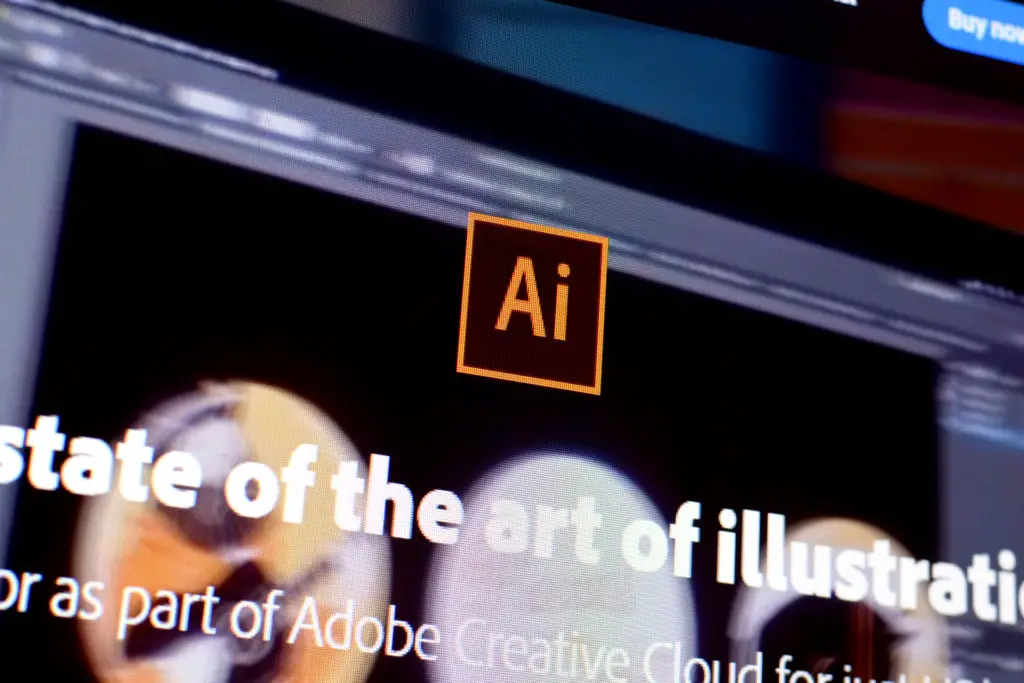
If you’re looking for a commercial application to render your next art collection, the following are more well-known executables for various artist skill levels.
6. Adobe Illustrator
Adobe is another industry name many people will recognize. The company’s Illustrator application is a powerhouse for creating vector graphics.
This software has many features that enable you to create web graphics, icons, packaging, logos, etc. The package includes Adobe’s Sensei AI, which allows you to quickly create and customize effects.
If you are a beginner and don’t know how to use it, don’t worry; it has tutorials and content to help you advance your skills.
Illustrator’s subscription plan at the time of writing is $20.99/month or $19.99/month for students and teachers.
Pros
- Enhanced 3D effects
- Auto font activation, which automatically activates the available fonts from the Adobe Fonts
- In-app Learning panel, which has tutorials helping everyone learn illustrator quickly.
- One of the most well-known industry standard applications on the market
Cons
- Occupy a lot of space in the device
- Subscription costs can add up
7. Corel Painter
From the well-known brand Corel comes Corel Painter, a handy painting app updated annually.
I’ve used several Corel products over the years, and Painter holds to the tradition of Corel applications.
The program has a fantastic brush library that will make your life easier. It includes high-quality tools, customizable brushes, and a variety of templates.
It works with both Mac and Windows computers.
The program includes Artificial Intelligence aids to make your work smooth.
The annual subscription fee for this software is $235.66 as of this writing. If you do not wish to subscribe, you may make a one-time payment of $494.39. It even includes a 30-day money-back guarantee.
Pros
- The best color controls and brush library
- Customization of palettes, workspace, and brushes. It also supports importing pictures and other files from your device
- Updated regularly for better productivity
Cons
- Expensive
8. Paintstorm Studio
Paintstorm Studio is a credible NFT digital art tool that produces impressive results while remaining simple to use. It’s ideal for creating eye-catching artwork with a large selection of brushes and various customization options.
It also allows for post-stroke correction, which is especially useful when working with lines. It is simple to use, and the interface is laid out the way you’d expect.
Pros
- Stroke correction
- Customizable interface
- Brushes can bind to perspective
- Easy brush blending
Cons
- Not able to nest tabs behind each other
9. NightCafe
NightCafe creates transcendent images that inspire by utilizing AI-powered technology and machine learning. You can create, manage, or view your masterpieces across devices, and you can use their state-of-the-art tools to create art that stands out.
There is also a ‘bulk create’ option that allows you to create 100s of art pieces in a matter of minutes. Isn’t that fantastic? There’s even more!
Because all of this artwork is code-free, you can easily ‘get behind the scenes’ and take direct control over your work. Though you can create up to two artworks per day with the free version, the NFT maker software is so potent that you will want to upgrade.
The most common option is to convert text to pictures and videos! You can also mix and match styles to create a truly one-of-a-kind find by combining 2 of your favorite pieces.
Pros
- Offers bulk create feature
- Create and download up to 2 artworks per day for free
- Several art styles are available
- In-built alert system to notify you when your artwork is ready
Cons
- The free version allows you to create only two art pieces a day, so you will eventually need to buy the paid subscription.
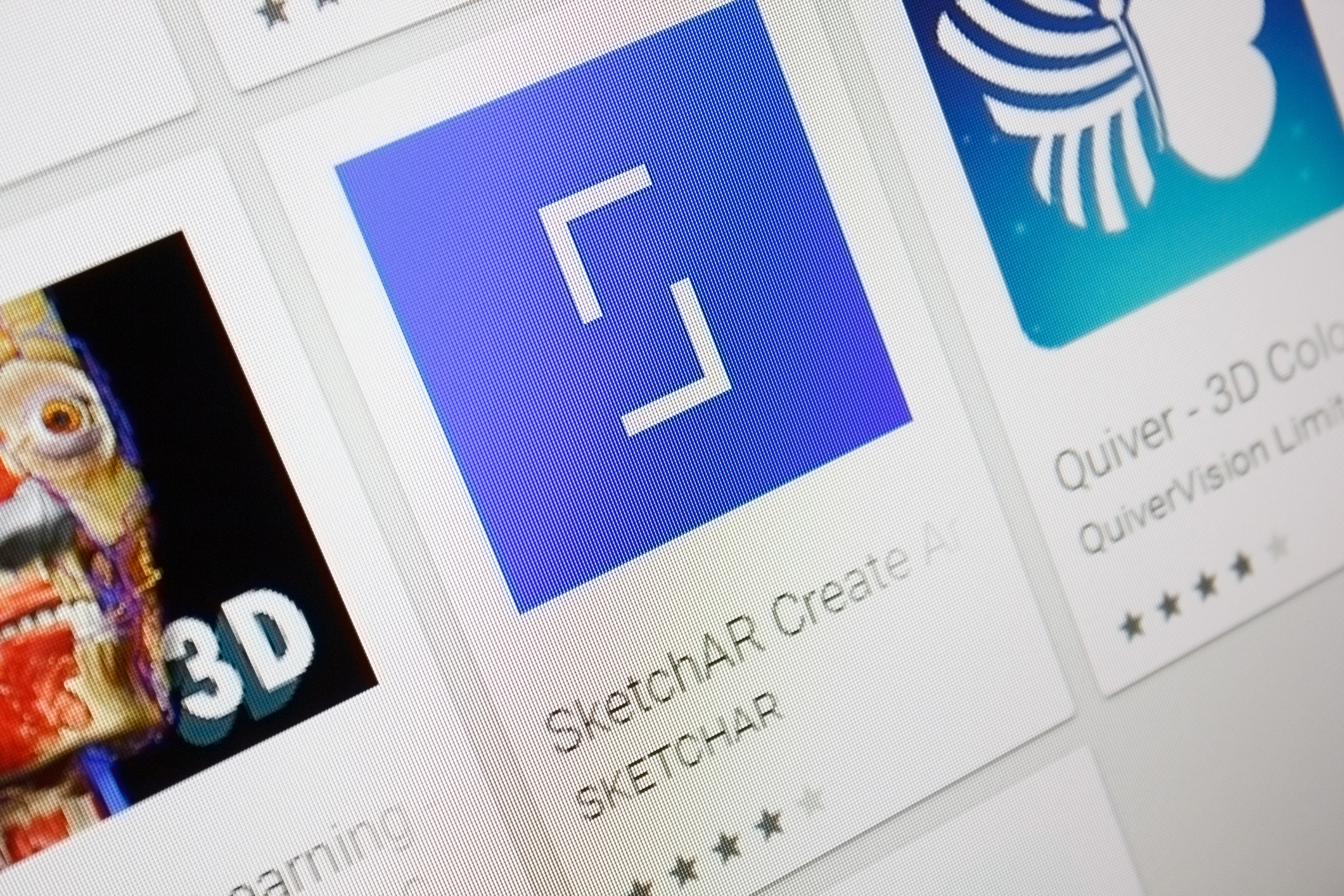
Not every artist will want to create digital art sitting at their desk on a laptop. Many budding NFT creators like to use spare moments to work on their next inspirational NFT collection on the go. Let’s take a look at a few mobile NFT art creation apps.
10. SketchAR
According to the website, SketchAR was founded “by creators for creators.” The artistic tool is only available for the mobile platform, which adds to its appeal because you can create your art on the go.
Similarly, you can convert your digital art or photos into NFT masterpieces using its powerful AR feature. Simply use SktechAR’s drawing tool to create digital art and convert it effortlessly.
You can also share your artwork in the active SketchAR community. If you are chosen as the creator of the week, your artwork will be converted into NFT. Another advantage of using this tool is that your artwork is automatically listed on NFT marketplaces like Opensea and Rarible.
Pros
- Automatically lists your NFT to reliable marketplaces
- Available as a mobile application
- Converts digital art into NFT easily and quickly
- Has an active art community
Cons
- The images are shaky, and the filters make them relatively dark.
11. NinjaFT-NFT Generator Software
NFT artwork isn’t just for works that people like to display. The world of trading cards has picked up on the NFT craze, and naturally, there’s an app for creating (along with buying, selling, and trading) trading cards.
Available on Android and iOS, NinjaFT is one of the best.
There are numerous templates to choose from, and experimenting with them is exciting. It is also effortless to create NFTs with a simple UI.
If you experience any difficulty, the platform is one of the few that has attempted to engage a larger audience and get more people into NFTs. You can join their Discord to learn more, network, and start your NFT trading journey.
Trading cards with NinjaFT can easily become a hobby and evoke memories from your early life, as it has for many people. You can also make personalized gifts and surprise loved ones.
Pros
- You can enjoy many unique templates and NFT packs even if you have iOS 11.
- Offers giveaways and exclusive items for checking in the application every day.
- Discord Community available
- Trading Cards are fun
- Easy to use interface
Cons
- You can create great designs, but you will have to buy them.
12. Pixel Studio: Pixel Art Editor
Pixel Studio is a great tool for NFT artists and game developers who want to generate NFTs. Simple, quick, and portable, the program offers an intuitive interface and a wide array of handy features that allow users to create awesome projects anywhere, whether you are a pro or a beginner. Layers can be animated, and sound effects added by clicking on them. Furthermore, the program allows you to export videos to MP4 and share your animations more proficiently.
Pros
- A user can create frame-by-frame animation
- One of the best applications for pixel app
- Many handy features in the FREE version
Cons
- The app comes with fewer add-ons than other tools, and Google Drive sync is only available with the paid version.
13. Pixel Brush
Pixel Brush is not only one of the most popular drawing programs for creatives, but it can also work as a pixel art studio, enabling artists to create pixel art. It can import and export from galleries as well.
Pros
- An excellent tool for creating arts
- Ads-free and free NFT Maker
- Community support
- This tool is part of the free NFT creator app but with a few cons
Cons
- Lags sometimes
14. NFT Creator!
Not an expert in graphic design? Don’t worry! NFT Creator will take care of everything. The user interface is simple and packed with tools to help you quickly, easily, and almost effortlessly make high-quality digital art.
Over 1000 robust and gradient backgrounds, 100+ crypto graphics, 100+ art brushes and filters, over 1000 fonts, and more are included. You can also upload your own pictures, art, and graphics or use pictures from Pixabay.
What’s more, NFT Creator functions similarly to advanced photo editing software. It uses a layer-based system similar to Photoshop, allowing you to experiment with lighting, opacity, masks, etc.
However, the app only allows users to create graphics. To upload or sell them as NFT, you will require another app, site, and wallet.
Pros
- Simple to use
- Layer-like system
- Wide variety of tools and assets
Cons
- Only creates, can’t upload or sell
15. NFT Maker Crypto Art & Metaverse
NFT maker crypto art & metaverse is a photo editor that can turn your photos into covetable art pieces. Its filters, based on superior AI-intelligence technology, allow you to transform an image into a painting that looks like those painted by Mona Lisa, Vincent Van Gogh, Pablo Picasso, and other legendary painters. Just make sure to come up with your own masterpiece. This is one of the best Android NFT creator apps.
Pros
- Create NFT artwork in clicks with the power of Artificial Intelligence.
- Simple, clear UI
- Several special effects are available
Cons
- Relatively new app
16. Dream By WOMBO – AI-Powered NFT creator
Although Dream is not a crypto or NFT-focused app, it is undoubtedly worth your time. Thanks to its AI power, it allows you to create high-quality masterpieces quickly and almost flawlessly.
To use it, type in a random prompt (say, Almond) and choose an art style from the list of options. The magic begins when you tap “create,” and you’ll have a one-of-a-kind painting in seconds.
This painting can be used as-is or as a background for your art, or as motivation.
Pros
- Easy to use UI
- Expert painting within seconds
- Create several results
- Free app
Cons
- No high-res exports

If you’re limited to a web browser like on a Chromebook, there are several web-based photo and graphic editors allowing artists to work directly in the cloud.
17. Fotor
Fotor enables nearly anyone to become an artist, regardless of artistic talent. Using artificial intelligence makes it simple to design great art, including NFTs.
All you have to do is upload a photo and choose an art type from the options provided, and the software will do the rest. You don’t need to create an account to download the artwork you’ve created, making it especially appealing for the beginner.
Pros
- Simple and clear interface
- Create NFTs in a few clicks
- Download your work without registration
Cons
- If you close the application mistakenly without saving your work, Fotor will not autosave the session.
18. HotPot.ai
Do you want to join the NFT world but don’t think you have a creative side? HotPot.ai generates incredible art combinations for you.
You have to upload a photo, identify the layers, and leave the rest to the software. You can create a personalized NFT or enlarge NFTs without bothering about image quality.
Do you want to make an NFT out of an old photograph? You can also polish up old photographs to improve their quality while preserving the integrity of the artwork captured.
Pros
- Comes with a feature known as AI Spark writer that gives new artists inspiration and ideas for NFT creation.
- Offers monthly passes for unlimited creations, covering those who can’t afford to pay.
Cons
- The quality of the images that you turn into NFT might need enhancement.
19. Aggie.io
Maybe you’d like to collaborate with another artist and work on an NFT art piece remotely. Check out Aggie from Magma Studio.
When multiple users sign up or even just share a unique URL to an art piece, artists can work simultaneously to produce some astounding results.
Pros
- No account needed
- Works on all major browsers
- A range of tools that will satisfy beginner to intermediate artists
- Supports several stylus inputs with a bit of tweaking to your browser
- Free
Cons
- Limited freemium tools
- Editing in a browser comes with limitations compared to an installed app
If you’re reading this article, you might already be familiar with NFTs. But for those readers who may just be curious about this topic, let’s share a bit of necessary background information.
Chances are you’ll find this context worthwhile.
What Are NFTs (Non-Fungible Tokens)?
When something is non-fungible, it cannot be exchanged for another because it is one-of-a-kind. Consider art, for example. Because each piece of art is unique, it is impossible to exchange one for another. On the other hand, cash and coins are considered fungible because they can be exchanged for one another – one dollar is always equal to another.
Because digital assets are easily copied and duplicated, non-fungible tokens, or NFTs, were created to prove digital asset ownership. Consider an art piece; while many prints can be made, the original art piece is often the most valuable.
Non-fungible tokens can show ownership of digital assets such as artwork, music, videos, collectibles, Tweets, etc. These tokens, created, bought, and sold on a Blockchain network, are unique and almost impossible to exchange or replace.
After NFT art is created, it should be minted or tokenized on a cryptocurrency service, such as Ethereum Blockchain. Below is a detailed explanation of NFT minting.
How To Mint NFTs
In the context of NFTs, minting is converting a digital file to a digital asset stored on the Blockchain, making it a legal commodity that can be purchased or sold.
If you have a digital file that you’d like to convert into an NFT, here’s how the process works.
1. Buy Ethereum Or Another Compatible Crypto
To sell or create your NFT artwork, you’ll need some cryptocurrency of your own, most notably Ethereum. You must first open an account with a reliable cryptocurrency exchange to purchase the cryptocurrency. It is best to ensure that the exchange you go for is ideal for your needs. Then you’ll need a wallet to keep your cryptocurrency safe. Wallets are classified into two types: cold wallets and hot wallets. The distinction between the two is that hot wallets are linked to the internet and stored online, whereas cold wallets are offline.
Because a hot wallet is connected to the internet, it could be vulnerable to online attacks. This could lead to stolen funds, but it’s faster and makes it easier to spend or trade crypto. On the other hand, a cold wallet technically is not connected to the internet. It is more secure but less convenient.
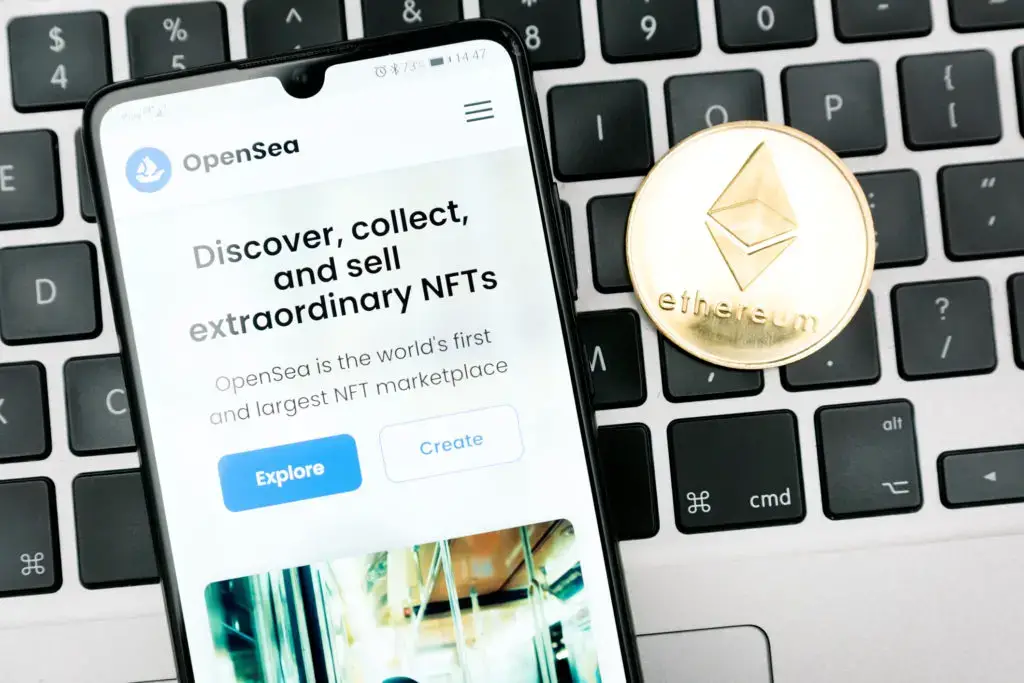
2. Decide On Which NFT Marketplace You Want To Use
There are several NFT marketplaces from which to choose:
Consider the fees involved in your decision-making process.
3. Connect Your Wallet
The next step is to link your wallet to your preferred NFT platform. Depending on the NFT wallet you select, you will be prompted to connect your wallet using a QR code scanner or to download the wallet onto your computer.
After the wallet is connected, you should be able to create a profile. It’s good to include some information about yourself in your profile (links to your site or social media pages) and specify which cryptocurrency you’ll accept as payment when somebody buys your NFT.
4. Create Your NFT
When you go to the homepage of your NFT marketplace, you should see an icon that allows you to create and ‘mint’ your NFT. You will be prompted to upload your digital asset, name it, and provide a brief description of the piece for prospective buyers.
You should also clarify how much you want in royalties if your NFT is sold. The final step is to pay the ‘gas’ fee, which is essentially a transaction fee that will most likely be charged in Ethereum.
Side note:
It’s good to make sure you have enough crypto in your wallet before you transact.
With all this basic information about NFTs, you are ready to learn about the best software for creating NFTs.